Splunk Conf File Syntax Highlighting
Syntax highlighting for Splunk .conf files in Sublime Text 2 & 3
Details
Installs
- Total 6K
- Win 3K
- Mac 2K
- Linux 1K
| Jan 7 | Jan 6 | Jan 5 | Jan 4 | Jan 3 | Jan 2 | Jan 1 | Dec 31 | Dec 30 | Dec 29 | Dec 28 | Dec 27 | Dec 26 | Dec 25 | Dec 24 | Dec 23 | Dec 22 | Dec 21 | Dec 20 | Dec 19 | Dec 18 | Dec 17 | Dec 16 | Dec 15 | Dec 14 | Dec 13 | Dec 12 | Dec 11 | Dec 10 | Dec 9 | Dec 8 | Dec 7 | Dec 6 | Dec 5 | Dec 4 | Dec 3 | Dec 2 | Dec 1 | Nov 30 | Nov 29 | Nov 28 | Nov 27 | Nov 26 | Nov 25 | Nov 24 | Nov 23 | |
|---|---|---|---|---|---|---|---|---|---|---|---|---|---|---|---|---|---|---|---|---|---|---|---|---|---|---|---|---|---|---|---|---|---|---|---|---|---|---|---|---|---|---|---|---|---|---|
| Windows | 0 | 0 | 0 | 0 | 0 | 0 | 0 | 0 | 0 | 1 | 0 | 1 | 0 | 0 | 0 | 0 | 0 | 0 | 0 | 0 | 0 | 0 | 0 | 0 | 0 | 0 | 1 | 0 | 0 | 0 | 1 | 0 | 0 | 0 | 1 | 0 | 0 | 1 | 0 | 0 | 0 | 1 | 1 | 0 | 0 | 0 |
| Mac | 0 | 0 | 0 | 0 | 0 | 0 | 0 | 0 | 0 | 0 | 0 | 0 | 0 | 0 | 0 | 0 | 0 | 1 | 0 | 0 | 0 | 0 | 0 | 0 | 0 | 0 | 0 | 0 | 0 | 0 | 0 | 0 | 0 | 0 | 1 | 1 | 0 | 1 | 0 | 0 | 0 | 0 | 0 | 0 | 0 | 0 |
| Linux | 1 | 0 | 0 | 0 | 0 | 0 | 1 | 0 | 0 | 0 | 0 | 0 | 0 | 0 | 0 | 0 | 0 | 0 | 1 | 0 | 0 | 0 | 0 | 1 | 0 | 0 | 0 | 1 | 0 | 0 | 0 | 0 | 0 | 0 | 0 | 0 | 0 | 0 | 0 | 1 | 1 | 1 | 0 | 1 | 0 | 1 |
Readme
- Source
- raw.githubusercontent.com
Sublime Text syntax highlighting for .conf files
Sublime Text is awesome! But, there's no great way to get syntax highlighting for a Splunk .conf file… until now!
It works with Sublime Text 2 & 3!
Before
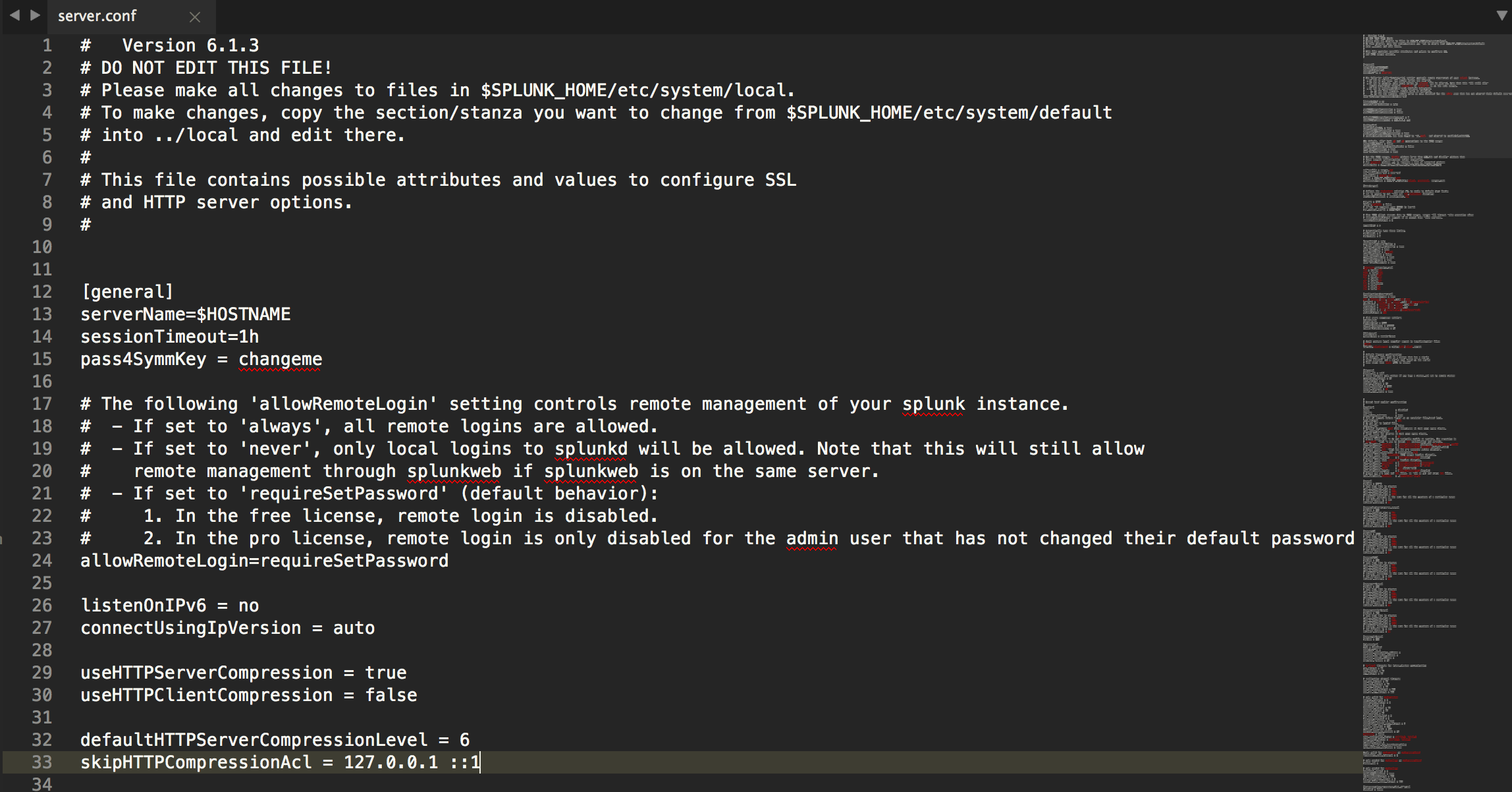
After
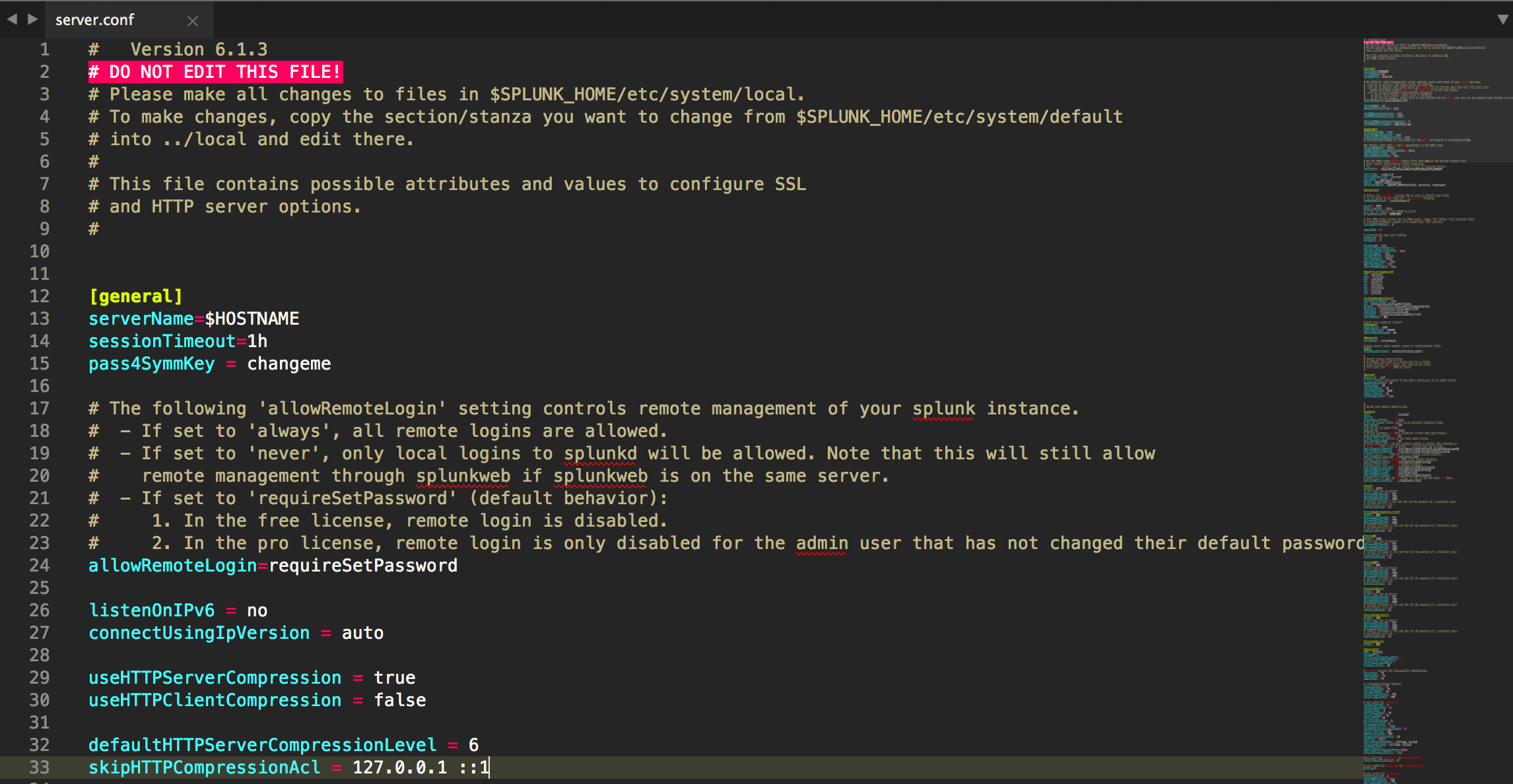
Installation
- Install it from Package Control - search for
Splunk Conf File Syntax Highlighting
Manual Installation
- Clone the repo
cd sublime-splunk-conf-highlighting
Sublime Text 2
cp splunk-conf.tmLanguage ~/Library/Application\ Support/Sublime\ Text\ 2/Packages/user/splunk-conf.tmLanguage
Sublime Text 3
cp splunk-conf.tmLanguage ~/Library/Application\ Support/Sublime\ Text\ 3/Packages/user/splunk-conf.tmLanguage
Patterns
Patterns are used to identify some part of a file.
Patterns used by this package:
^# DO NOT EDIT THIS FILE\\!$- marks any lines as invalid if they are# DO NOT EDIT THIS FILE!^#.*$- marks any lines that start with#as a comment^\\[.*\\]$- marks any line starting with[and ending with]as a stanza^[\\w+\\.\\-\\:]+- marks the beginning of a line as a conf key; defined by any whitespace, alphanumeric,-or:characters=- marks any=as an equals sign
Patterns have 3 main attributes:
match(or,beginandend): regex patternsname: aTextMatelanguage grammar group,comment.linefor an inline commentcomment: a comment about the pattern
Resources
- This TextMate Language Grammars guide is really helpful for figuring out what name to use for each rule.
Development Notes
There are 2 important files here:
splunk-conf.YAML-tmLanguage- TheAAAPackageDevpackage compiles this to the following, this YAML file is much easier to usesplunk-conf.tmLanguage- This is a TextMate language definition file in XML format. SublimeText uses this format, it's a necessary evil.Install package control if you haven't already
cmd + shift + P (Mac) or ctrl + shift + P (Windows)
- Install package
- AAAPackageDev
Open
splunk-conf.YAML-tmLanguagecmd + B should update
splunk-conf.tmLanguage, make a small change and see if it worked. If not, play with your build system settings under Tools -> Build SystemDuring development you'll need to constantly copy the
splunk-conf.tmLanguageinto your Sublime Text package folder, like so:cp splunk-conf.tmLanguage ~/Library/Application\ Support/Sublime\ Text\ 3/Packages/user/splunk-conf.tmLanguageIf something doesn't seem to update, quit & reopen Sublime Text and it should work.
